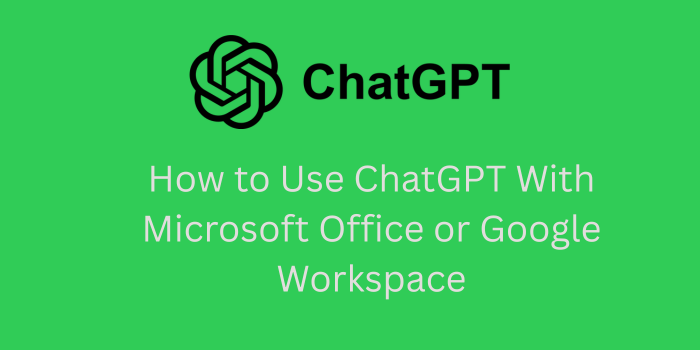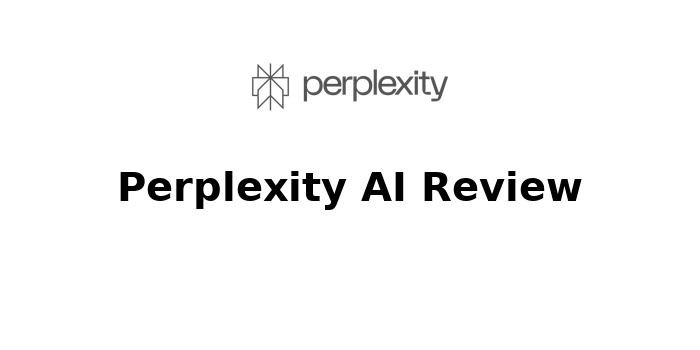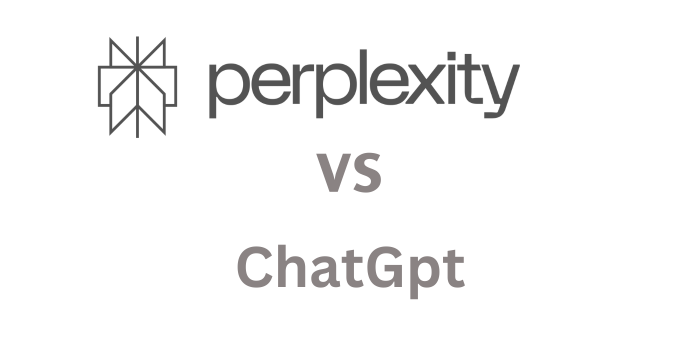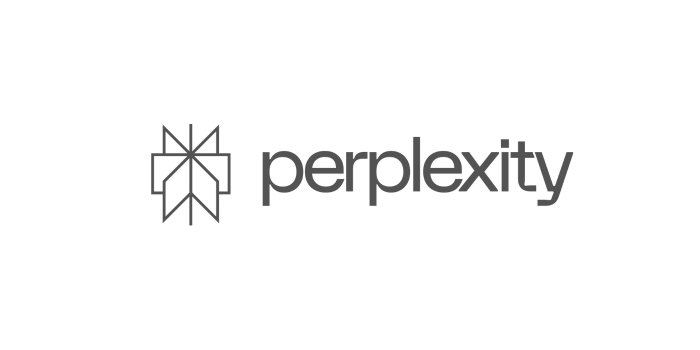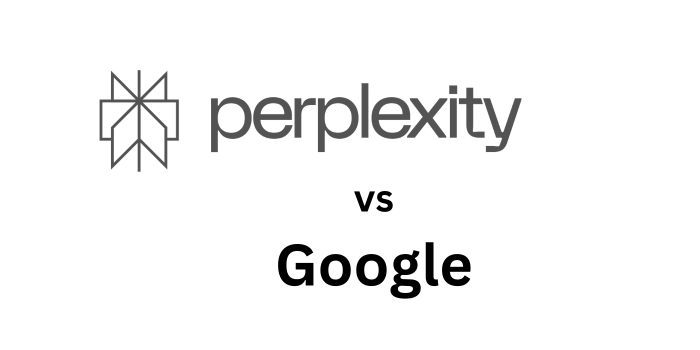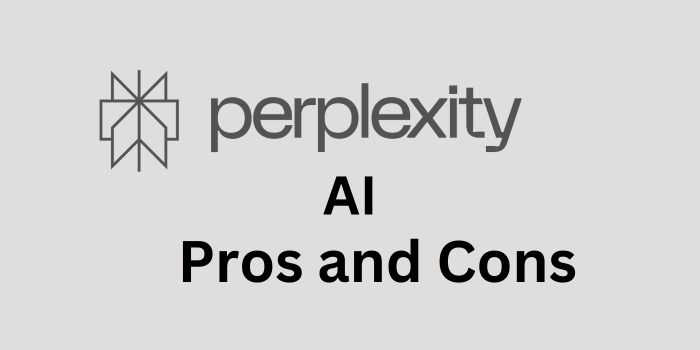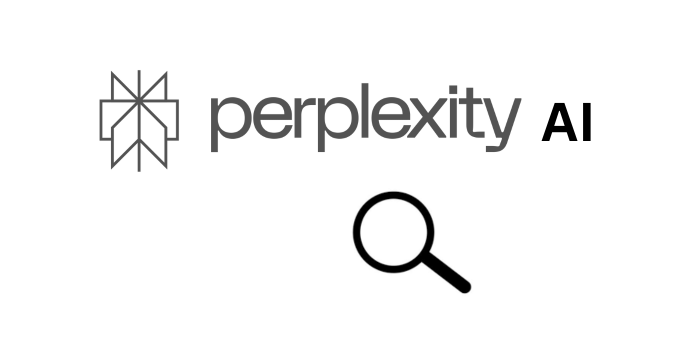In today’s fast-paced work environment, productivity tools like Microsoft Office and Google Workspace are essential. But when paired with AI tools like ChatGPT, their potential increases dramatically. Whether you’re drafting emails, analyzing data, or brainstorming ideas, ChatGPT can assist you with smart suggestions and automation.
In this guide, we’ll walk you through how to use ChatGPT with Microsoft Word, Excel, Outlook, Google Docs, Sheets, and Gmail, so you can maximize efficiency and minimize effort.
Why Use ChatGPT With Office or Google Workspace?
- Faster content creation (emails, reports, proposals)
- Real-time data analysis and summarization
- Improved writing quality and grammar
- Automated task generation and planning
- Enhanced team collaboration and productivity
Tools You’ll Need
- A ChatGPT account (Pro plan recommended for plugins and integrations)
- Microsoft 365 or Google Workspace account
- Optional: Zapier, Make.com, ChatGPT API key, or Add-ons for integration
How to Use ChatGPT With Microsoft Office Suite
Integrating ChatGPT with Microsoft Office Suite opens up a world of productivity enhancements. From generating polished content in Word to automating data analysis in Excel and crafting smart replies in Outlook, ChatGPT helps streamline your workflow. Whether you’re using the built-in Copilot feature or manually incorporating AI-generated responses, the possibilities for saving time and boosting quality are endless.
1. Microsoft Word + ChatGPT
Microsoft Word remains one of the most popular tools for writing and editing documents. When paired with ChatGPT, it becomes a powerful assistant for creating polished content, improving grammar, and even generating entire documents from simple prompts. Whether you’re drafting a report, writing an essay, or preparing a business proposal, ChatGPT can speed up the process and elevate the quality of your writing.
A. Use ChatGPT in Word via Copilot (Microsoft 365 Integration)
Microsoft Copilot, now built into Word (Microsoft 365), is powered by GPT-4. You can:
- Summarize long documents
- Rewrite text in different tones
- Generate content from bullet points
- Ask questions about your doc
How to Use It:
- Open Word → Look for the Copilot icon at the top.
- Click on it and prompt:
- “Summarize this document”
- “Rewrite this paragraph in a formal tone”
- “Create a table based on the following content”
B. Use ChatGPT Output in Word (Manual Method)
You can also copy content from ChatGPT and paste it into Word, such as:
- Blog posts
- Emails
- Business proposals
- Cover letters
Tip: Use prompts like:
“Write a professional project proposal for launching a mobile app targeting small businesses.”
2. Microsoft Excel + ChatGPT
Microsoft Excel is a powerful tool on its own, but when paired with ChatGPT, it becomes even more versatile. You can use ChatGPT to help write complex formulas, automate data cleaning tasks, generate summaries of datasets, or even explain what your data means in plain language. This is especially useful for those who aren’t Excel experts but still need to make sense of numbers quickly and efficiently.
A. ChatGPT for Excel Data Analysis
Use prompts to help analyze datasets:
- “Explain what this Excel data shows” (paste a sample)
- “Generate a formula to calculate compound interest”
B. Use ChatGPT Inside Excel (Copilot)
- Built into Microsoft 365 Excel
- Helps write formulas
- Automatically generates pivot tables
- Finds trends and anomalies
3. Microsoft Outlook + ChatGPT
Integrating ChatGPT with Microsoft Outlook can dramatically improve your email workflow. Whether you’re dealing with a cluttered inbox or crafting the perfect message, ChatGPT can help you save time, improve clarity, and maintain a professional tone. With built-in tools like Microsoft Copilot and manual prompts using ChatGPT, you can automate responses, summarize threads, and generate email content tailored to your communication goals.
A. Use Copilot in Outlook
- Compose replies based on email thread
- Create meeting summaries
- Draft formal follow-up emails
B. Use ChatGPT to Generate Email Responses
Copy emails into ChatGPT and ask:
“Write a polite follow-up email regarding the invoice sent last week.”
How to Use ChatGPT With Google Workspace
Google Workspace is widely used by businesses, educators, and individuals for collaboration, document creation, and communication. By integrating ChatGPT with tools like Google Docs, Sheets, and Gmail, you can streamline tasks, improve writing quality, and even automate repetitive workflows. Whether you use extensions or the OpenAI API, the combination of ChatGPT and Google Workspace can significantly boost your productivity and creativity.
1. Google Docs + ChatGPT
Google Docs is a widely used cloud-based word processor, and integrating it with ChatGPT can take your writing and editing workflow to the next level. Whether you’re drafting blog posts, reports, academic papers, or team documents, ChatGPT can help you generate ideas, improve clarity, summarize information, and even rewrite content in different tones or styles — all without leaving your document environment.
A. Use ChatGPT Add-ons or Extensions
You can integrate ChatGPT via Chrome Extensions like:
- AIPRM for ChatGPT
- ChatGPT Writer
- WebChatGPT
B. How to Use:
- Install the extension
- Highlight text in Google Docs
- Right-click → “Improve with ChatGPT”
- Or generate content directly in ChatGPT and paste it
Prompt Ideas:
“Write a 500-word article on remote work productivity tips.”
“Summarize this paragraph in two lines.”
2. Google Sheets + ChatGPT
Google Sheets is a powerful tool for handling data, and when combined with ChatGPT, it becomes even more intelligent. You can use ChatGPT to help write complex formulas, interpret data, or even generate summaries and insights directly within your spreadsheets. Whether you’re managing sales, project timelines, or marketing analytics, integrating ChatGPT can save time and reduce errors.
A. Add ChatGPT via Google Apps Script or API
You can connect OpenAI’s API with Google Sheets using Google Apps Script.
Steps:
- Open Google Sheets → Extensions → Apps Script
- Paste the script below:
function GPT(query) {
var apiKey = "YOUR_OPENAI_API_KEY";
var url = "https://api.openai.com/v1/completions";
var payload = {
"model": "text-davinci-003",
"prompt": query,
"max_tokens": 100
};
var options = {
"method": "post",
"contentType": "application/json",
"headers": {
"Authorization": "Bearer " + apiKey
},
"payload": JSON.stringify(payload)
};
var response = UrlFetchApp.fetch(url, options);
var json = JSON.parse(response.getContentText());
return json.choices[0].text.trim();
}Now use in cell: =GPT("Explain this sales trend")
3. Gmail + ChatGPT
Integrating ChatGPT with Gmail can greatly streamline your email workflows. By using AI-powered tools, you can automate email composition, reply faster, and ensure consistency in your messaging. Whether it’s drafting responses or crafting professional emails, ChatGPT can help you manage communication more effectively.
A. Use ChatGPT Writer Extension
This Chrome Extension allows you to write emails inside Gmail using ChatGPT.
Steps:
- Install ChatGPT Writer Extension
- Click “Reply” or “Compose” in Gmail
- Click the ChatGPT icon → enter prompt
- It generates the email for you
Prompt Ideas:
“Write a thank-you email for attending the webinar.”
“Draft a response declining an interview offer politely.”
Bonus: Automate ChatGPT With Microsoft and Google Using Zapier
Zapier allows you to create automation like:
- Generate a blog outline in Google Docs when a form is submitted
- Summarize customer emails from Gmail and send them to Slack
- Use ChatGPT to rewrite meeting notes in Google Docs
Example Zap:
- Trigger: New email in Gmail
- Action: Send email content to ChatGPT
- Output: Save AI-generated summary in Google Docs
Pro Tips for Using ChatGPT in Office and Workspace
- Be specific with your prompts
- Use it to brainstorm ideas, create outlines, rewrite drafts, and fix grammar
- Always review AI-generated content for accuracy and tone before sharing
- Try multistep prompts to get refined output
- Explore OpenAI’s API for deeper integrations
Final Thoughts
Whether you’re writing, analyzing, or communicating, using ChatGPT with Microsoft Office or Google Workspace can revolutionize how you work. With AI assistance, routine tasks become easier, freeing up time for more strategic thinking.
Start small—like drafting an email—and slowly build up to full document generation or spreadsheet analysis. You’ll be amazed at how much time and energy you can save.